— Everyone
Because, why not ? ![]()
WSL is a nice feature of Windows 10, making Linux pseudo-distributions available through command line. I say pseudo, because they are not really like virtual machines, but they rely on virtualization capacities that make their integration with Windows almost seamless. Docker for Windows can now rely on WSL instead of Hyper-V, for example.
That last point brought me to delve into this thread’s matter. Since I was using Docker to test my YunoHost packages, why not directly use WSL to install YunoHost on it?
![]() Bear in mind, this setup itself is not a container of any kind. If something breaks, there is no rollback capability. You may need to delete the Debian distro altogether and try again.
Bear in mind, this setup itself is not a container of any kind. If something breaks, there is no rollback capability. You may need to delete the Debian distro altogether and try again.
![]() This setup is mainly meant for local testing. Due to limitations on WSL’s side (changing IP address, notably), selfhosting from it can be tricky and will not be described here. See the discussion below the first post.
This setup is mainly meant for local testing. Due to limitations on WSL’s side (changing IP address, notably), selfhosting from it can be tricky and will not be described here. See the discussion below the first post.
Install Debian 10
Let’s install YunoHost into its own distro, not altering the default one. In PowerShell:
# Let's go in your home directory and prepare the working directories
cd ~
mkdir WSL
mkdir WSL\YunoHost
# Download the Debian appx package and unzip it
curl.exe -L -o debian.zip https://aka.ms/wsl-debian-gnulinux
Expand-Archive .\debian.zip -DestinationPath .\debian
# Import the Debian base into a new distro
wsl --import YunoHost ~\WSL\YunoHost ~\debian\install.tar.gz --version 2
# Cleanup
rmdir .\debian -R
You can access it with wsl.exe -d YunoHost. I advise you to give a try to Windows Terminal Preview, it offers shortcuts to the WSL distros. Now, let’s open your new WSL distro. It is under Debian 9 Stretch, so let’s upgrade it:
sudo sed -i 's/stretch/buster/g' /etc/apt/sources.list`
sudo apt update
sudo apt upgrade
sudo apt dist-upgrade
Prevent WSL from tweaking configuration files
Edit /etc/wsl.conf and put the following code in it:
[network]
generateHosts = false
generateResolvConf = false
Force the use of iptables-legacy
Somehow the YunoHost post-installation does not like nf_tables, the new software replacing iptables. We can still explicitely use the good ol’ iptables though:
sudo update-alternatives --set iptables /usr/sbin/iptables-legacy
sudo update-alternatives --set ip6tables /usr/sbin/ip6tables-legacy
Install Systemd
Debian on WSL does not have systemd, a service configuration software. This is a key element for YunoHost, and any decent Debian distro (seriously MS, what the heck). Let’s install it:
- Install dotNET runtime:
wget https://packages.microsoft.com/config/debian/10/packages-microsoft-prod.deb -O packages-microsoft-prod.deb
sudo dpkg -i packages-microsoft-prod.deb
sudo apt update
sudo apt install -y apt-transport-https
sudo apt update
sudo apt install -y dotnet-sdk-3.1
- Install Genie:
# Add their repository
echo "deb [trusted=yes] https://wsl-translinux.arkane-systems.net/apt/ /" > /etc/apt/sources.list.d/wsl-translinux.list
# Install Genie
sudo apt update
sudo apt install -y systemd-genie
Install YunoHost
# Let's switch to the root user, if you were not already
sudo su
# Initialize the Genie bottle to have systemd running
genie -s
# Your hostname should have been appended with "-wsl"
# Install YunoHost
curl https://install.yunohost.org | bash -s -- -a
# Perform the postinstall
yunohost tools postinstall
You will have to choose a fake domain, since it will not be accessible from outside. For example, ynh.wsl. The tricky part is advertising this domain to your host.
Alter your C:\Windows\System32\drivers\etc\hosts file. You should have a line starting by ::1, update it or add it if needed to get:
::1 ynh.wsl localhost
If you want to create subdomains, do not forget to add them in the hosts file too:
::1 ynh.wsl subdomain.ynh.wsl localhost
Access the command line
Always call genie -s while starting your distro.
wsl -d YunoHost -e genie -s
Enjoy!
Backup and restore the distro
Make your first backup
As said before, there is no rollback capability. So let’s export your fresh distro. ![]() In PowerShell:
In PowerShell:
cd ~
wsl --export YunoHost .\WSL\YunoHost.tar.gz
In case of crash, delete and restore
cd ~
wsl --unregister YunoHost
wsl --import YunoHost .\WSL\YunoHost .\WSL\YunoHost.tar.gz --version 2
Updates:
- 2020-07-04: v1
- 2020-12-06: v2, making it a bit more like a tutorial and make the steps more explicit.

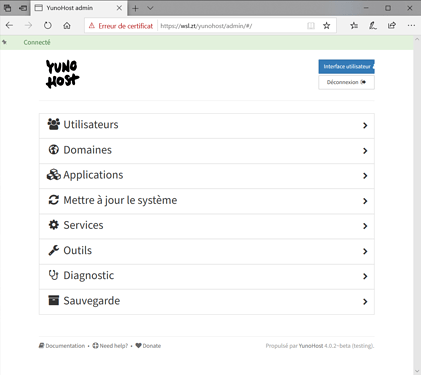
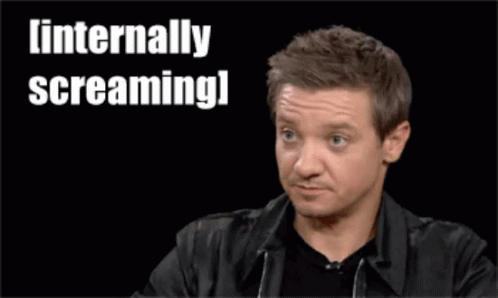
 I would like to see in the future, instead of Doom, questions like “Can it run YunoHost”?
I would like to see in the future, instead of Doom, questions like “Can it run YunoHost”?



